|
|
|

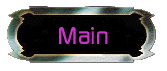 |
Join The GFL-ISC!Please, have a seat and relax. I am GFL-I-Reptor, the fleets Communication Officer. My duties include maintenance of the GFL-ISC Website, and I also produce the ISC Theater.To join the GFL-ISC, follow these 3 basic steps:
As a new recruit, I'm sure that you are anxious to get in the Galactic Foreign Legion Dynaverse and pacify the barbaric empires who are destroying each other. Yes, we shall bring peace to them all even if we have to destroy them to do so. You begin your career in the GFL-ISC as a Cadet Rank 16. Activity and a presence on the GFL-ISC forum will shortly see you advance to rank 15 and give you access to the GFL Dynaverse. Be sure to find the current keyfile linked from the ISC forum to gain access to the GFL D2. A key part to the GFL ISC D2 strategy involves voice communication within the fleet, and it's a blast to boot! At this time, Roger Wilco is the preferred voice com system. An alternate system which is sometimes used is Battlecom, which can be found at the Internet Gamers Club. See further below for help on voice com settings if you are having problems. The squadron you are in depends on your location: Alpha Squadron: North America Beta Squadron: Europe Omega Squadron: Wyldefile Cartel pending GFL pirate achknowledement.
Your first order is to report to the fleet at the GFL-ISC forum.If you have any questions, post them at the forum or contact any staff officer. I suggest you post on the GFL-ISC forum at least 3 times each week to maintain a presence. That is very important for advancement.Below are some specifics posted at the ISC forum by our Executive Officer I-Marko. See you on the D2. GFL-I-Reptor out.
Incoming hail from XO I-Marko...Salute to all the new fearless Alpha Quadrant Frogs. As I have been doing a little recruiting at Gamespy lately, it has come to my attention that some of our new members may not have visited any of the public Dynaverses. So I decided to put together a little how-to document that should assist those who have not done this before. First thing you need is the "Keyfiles" that will allow you past the security check and into the GFL DV. Those files can be found in our ISC forum in a thread typically labeled "New Keyfiles Here" or some such thing. You will need to install the two keyfiles "ftrlist" and "shiplist" in the "specs" folder within Starfleet Command II. Path is Program Files/Taldren/Starfleet Command II/Assets/specs. Be sure to move the original ftrlist and shiplist to another directory should you need them for non-GFL SFC:OP games. 1) Always login to the GFL/ISC forum to check current ISC status and get the latest information. Check for new voice com server addresses for the evening. 2) Be sure your ISP connection is active. 3) Launch Roger Wilco if you have it and click Join Session. Input name and input/select proper Server Address posted at the forum and click Connect. 4) Launch SFC:OP. Select Multiplayer and then LOG IN within the Dynaverse II menu. Once the "LOGIN" button in the Dynaverse II Login splash screen goes active, input your flipside Account Name and Account Password and click "LOGIN". Note - If you do not have a flipside account, you can create one here in the CREATE NEW ACCOUNT menu for flipside. 5) Find the GFL Server in the Campaign Selector splash screen. Highlight and click "JOIN" button. Incoming Hail screen will track your login process and bring you into the GFL server. If logging in for the first time, you will need to enter your Character Name in addition to selecting the ISC race. BE SURE TO USE THE CORRECT FORMAT HERE. Enter GFL-I-yourhandlename so that you appear correctly within the Dynaverse menu. I am I-Marko so my Character Name appears as GFL-I-Marko. 6) Pacify something as ordered. You did do step 1 - correct? I hope I have covered everything here. If you have any questions, email me or leave a message in the ISC forum. Someone will help you ASAP. See ya in the Dynaverse recruits. I-Marko out (S) CAW Veltressai/I-Marko Commanding
Voice Com Settings:As posted by our very own Marc up47, here are some tips if you are having problems with voice communications:For BattleCom using Charlie, Bravo, or Alpha(lowest) settings compared to the default setting of Delta Compression for the compression type or maybe setting the Connection type to a setting lower than "56.2Kbps Modem" will shrink the data packet size being sent over the internet for voice communication but in turn the voice quality may suffer to a degree depending on the compression type. For Roger Wilco switching from Fast modem type to slow modem might increase compression and maybe unclicking the following options
Use less CPU (reduces audio quality) might help as well (Haven't tested this option so I wouldn't know for sure) For Teamsound if we ever do use it setting it to high compression which sends about 4.8kb\sec instead of the default medium compression which sends out at 13kb\sec of data will do the same as said above. Step by Step you say Reptor. OK Roger Wilco [RW]
Open RW Program BattleCom [BC]
Open BC Program TeamSound [TS]
Open TS Program
|